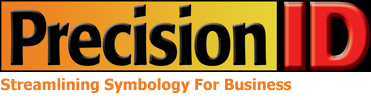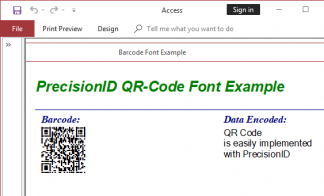I’m having issues with upgrading my font package and I’m unable to uninstall the fonts, I receive access denied as an error.
Please help!
1 Answers
Best Answer
To resolve the issue manually, perform the steps below. In this example, the font having the issue begins with “PrecisionID”.
- Reboot and ensure no applications are running including Control Panel.
- Login to Windows with administrator privileges and open an elevated command prompt by choosing the “Run as Administrator” option.
- Type CD backslash Windows backslash Fonts so you are in the Windows Fonts folder.
- Type DIR PrecisionID*.* to list all the fonts of this type in the folder. Multiple versions of the same font may cause a conflict and unpredictable results in applications that make use of the font.
- Type DEL PrecisionID*.* to delete the font(s).
NOTE: If you receive the “Access is Denied” error, do the following:
At the command prompt type
takeown /f PrecisionID*.*
and you should receive a message stating that the ownership of the file has changed; this grants delete rights to the file. If you receive a different error message, ensure you are running in an elevated command prompt, all applications are closed and that you are logged in as an administrator. Type DEL PrecisionID*.* again to delete the font(s). - Reinstall the fonts either manually or by the installer package.
- The fonts should now operate properly and show normally in Control Panel.
Please login or Register to submit your answer